One of the best tool present in Google My Business (GMB) listing is Insights. Here’s a look at what the data means, how to use Google Insights, and the limitations that come with GMB Insights.
Reference #
- Google My Business FAQ by Google: Link
- Google Business Profile Insights by Brightlocal: Link
- How to Use Google My Business Insights by Sitevisibility: Link
About Insights #
When we talk about Google My Business Insights we make reference to the metrics made available in Google My Business dashboard.
According to Google these metrics focuses on how customers find your listing on Search and Maps, and what they do after they find it.
In order to access to these metrics, when you log into Google My Business, click on Insights on the left menu bar and you will be directed to your Google My Business Insights dashboard.
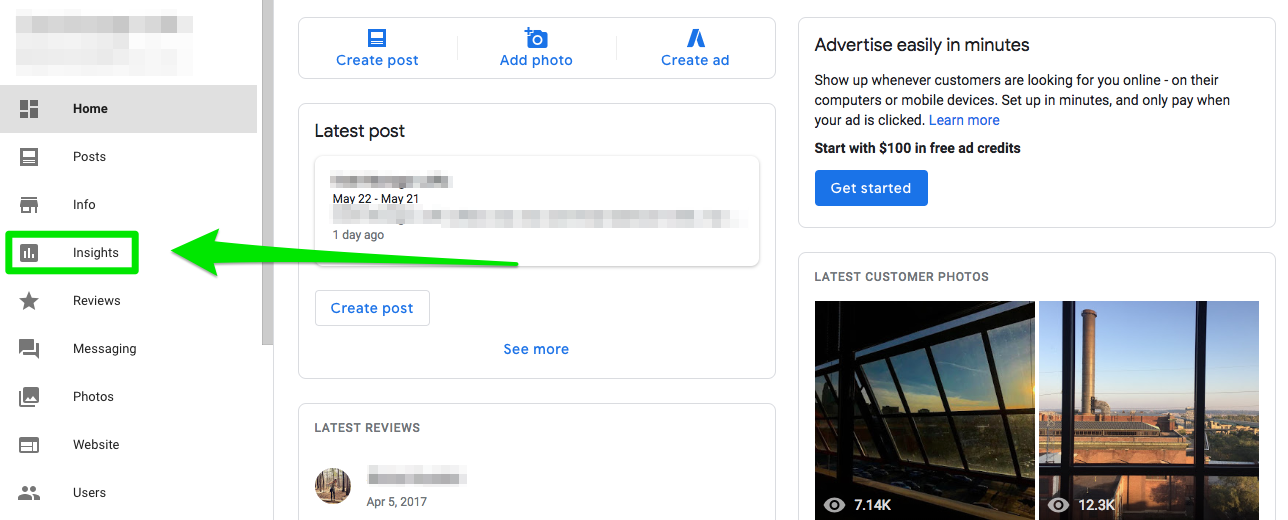
The Insights dashboard offers plenty of metrics.
The first group of metrics are related to the customer searches:
- Queries used to find your business.
- How customer are searching for you business (e.g. brand name or generic searches).
- Where customers view your business on Google (e.g. Google Search or Google Maps).
The second group of metrics are related to the customer engagement:
- Actions taken (e.g. visited your website, requested directions, or called the business).
- The areas where customers request directions to your business from.
- When and how many times customers call your business.
The last group of metrics are related to the business photos:
Last Updated November 2022: Removed mentions of Photos insights as Google has confirmed they will not be migrated to the new Performance experience in SERPs.
The number of times your business photos have been viewed.The number of photos that appear on your business.
Let’s look at each of these metrics separately:
Queries used to find your business #
The first thing you’ll see on the Insights dashboard are the search terms that unique users have searched to find your listing. You can also set this to view different periods.

⚠️ Note: The numbers of Search Queries might appear smaller than other metrics you see in Insights as it only shows the number of unique users and restricts queries to those that meet Google’s privacy threshold.
Google’s search results depend on several factors, including location data (especially for queries with an obvious local intent). In different locations, for the same search query, the “local 3-pack” blocks, the knowledge panels and the rest of the SERP could include different local businesses and directories.
So, keep in mind the queries showed in google my business are mostly local searches.
For example, if one of your popular query is “luxury apartment”, you rank for this query on a localised level, so people in your area searching that are coming across your listing, but, not necessarily other users outside of your geographical location.
For example, if you search for the phrase “coffee near me” in one location, say New York, Google is going to display results of local NY coffee shops. A user in Chicago will see different results based on the same query for their location instead.
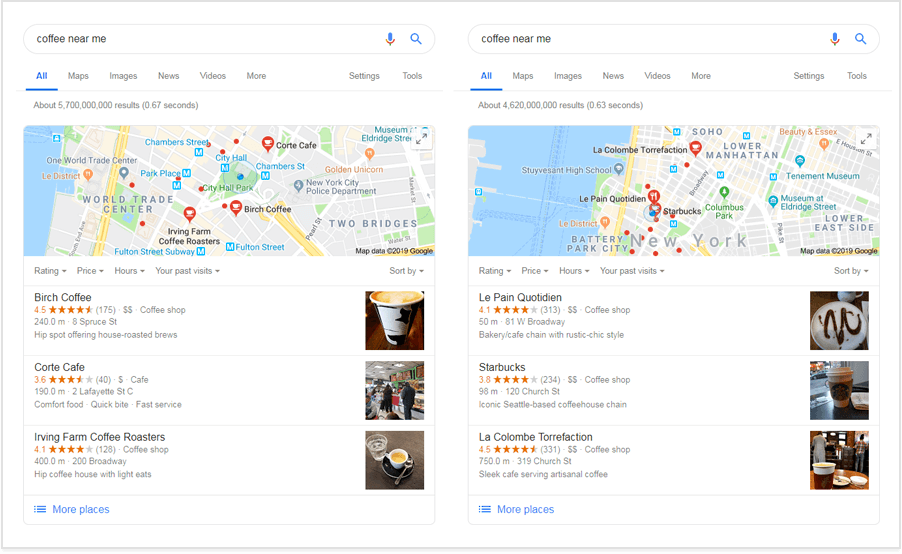
⚠️ Pro Tip: Claiming your Google My Business profile is just the first step but it’s not enough. Google My Business gives you a variety of features (Google Posts, Q&A, reviews, … ) that you can use to improves the search ranking of your listing.
How customers search for your business #
The next section in the dashboard you’ll see on the Insights dashboard is how customers are finding your listing on Google. You can set this to view 1 week, 1 month or 1 quarter.
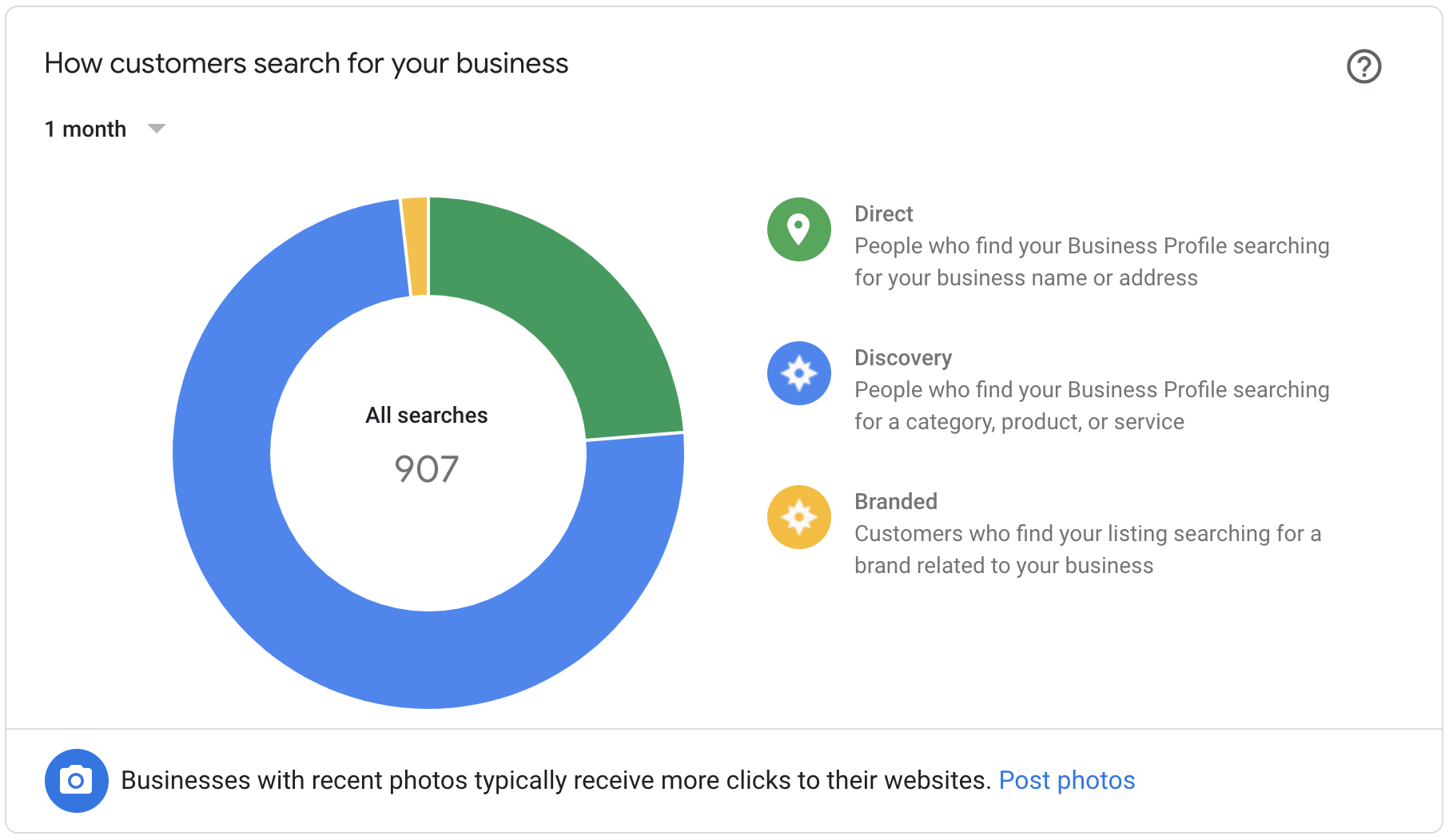
⚠️ Note: This data shows impressions rather than clicks and if a user finds your business through more than one of these different methods, they would be counted multiple times, once for each method used. So if a user did a discovery search and then a direct search, GMB count these as two searches.
This graph not only shows you how many customers have found your business but also how they found it based on their search.
Google my business have three ways of looking at traffic, and they are called “Direct searches”, “Discovery searches” and “Branded searches”.
Direct Searches #
Direct traffic is defined as:
“Customers who find your listing searching for your business name or address”.
These listings often show up when users do a search and only your listing is the one displayed in the SERP.
We can assume these people have heard about you and your business before, and because these searches are specific, these people are likely seeing a knowledge graph of your business listing through search results.
You can attribute direct search data to other forms of marketing you are doing or have done, or even returning customers.
Discovery Searches #
Discovery traffic is defined as:
“Customers who find your listing searching for a category, product, or service”.
This type of traffic is more organic and displays your listing in the local pack or map.
We can assume these people have likely never heard of your business.
You can attribute this traffic source directly to your SEO campaign.
Branded Searches #
This search type will only appear if your listing has appeared at least once for a branded search.
Branded traffic is defined as:
“Customer who find your listing searching for a brand related to your business”.
The simplest way to understand this traffic type is to remember that these searches are relate specifically to brand names that is different from your business name (e.g. a customer looking for fast food searched for “McDonald’s” and found your fast food restaurant listing).
You can attribute this to a partnership or perhaps a client you’ve worked with that appears on your website.
Examples #
If you’re a little confused about the distinction between the direct, discovery and branded searches, here are some examples:
| Search Term | Business Name of GMB Listing | Direct Search | Branded Search | Discovery Search | Relationship to Business |
|---|---|---|---|---|---|
| joe’s cafe | Joe’s Cafe | X | Business name and search term are the same (local business) | ||
| starbucks | Starbucks | X | Business name and search term are the same (national brand) | ||
| starbucks | Joe’s Cafe | X | Business name different from brand name in search | ||
| joe’s cafe | Starbucks | X | Business name different from name in search, but name in search is not a brand | ||
| true value | Smith’s True Value Hardware | X | Brand part of business name | ||
| pepsi | 7-11 | X | Business name different from brand name in search (brand may be carried by the store) | ||
| coffee shop near me | joe’s cafe | X | Generic search | ||
| coffee shop London | joe’s cafe | X | Generic search | ||
| coffee shop open now | joe’s cafe | X | Generic search |
Where customers view you business on Google #
Google gives users two ways of finding your business: via Google Search listings or Google Maps (desktop site or app) listings. This section of the insights report shows which method encourages the most views on your business listing.
Businesses that have foot traffic, like a shop, restaurant or a hotel could have higher Maps results here than in Search if people are often looking for directions to the location.
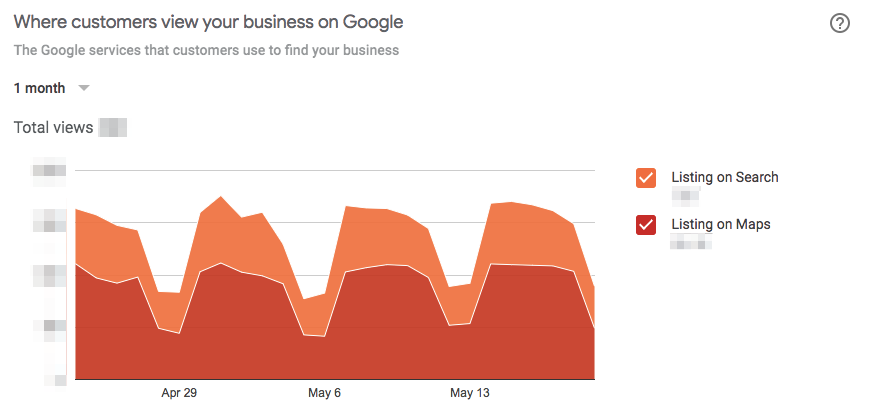
⚠️ Note: Views in Google My Business Insights are like impressions. They are not clicks on your listing and they are also not reporting on unique visitors. So if a user saw the listing on Search and then clicked to Maps, GMB count these as two views.
This graph is cumulative! the light orange data is a total of both (the listing on maps and the listing on search). For example, in the graph above, there are more people finding the business listing on Maps (shown in red) than Search (shown in orange).
For easier viewing, check only one option at a time on the right-hand side.
Why you should ignore this metric #
Views are one of the most volatile and inaccurate data points inside GMB. I would suggest completely ignoring them.
Every time the business is visible anywhere on the map (even if the person just opens up their phone to get directions somewhere else), it counts as a view.
For example, on this map, I just gave every business here a view.
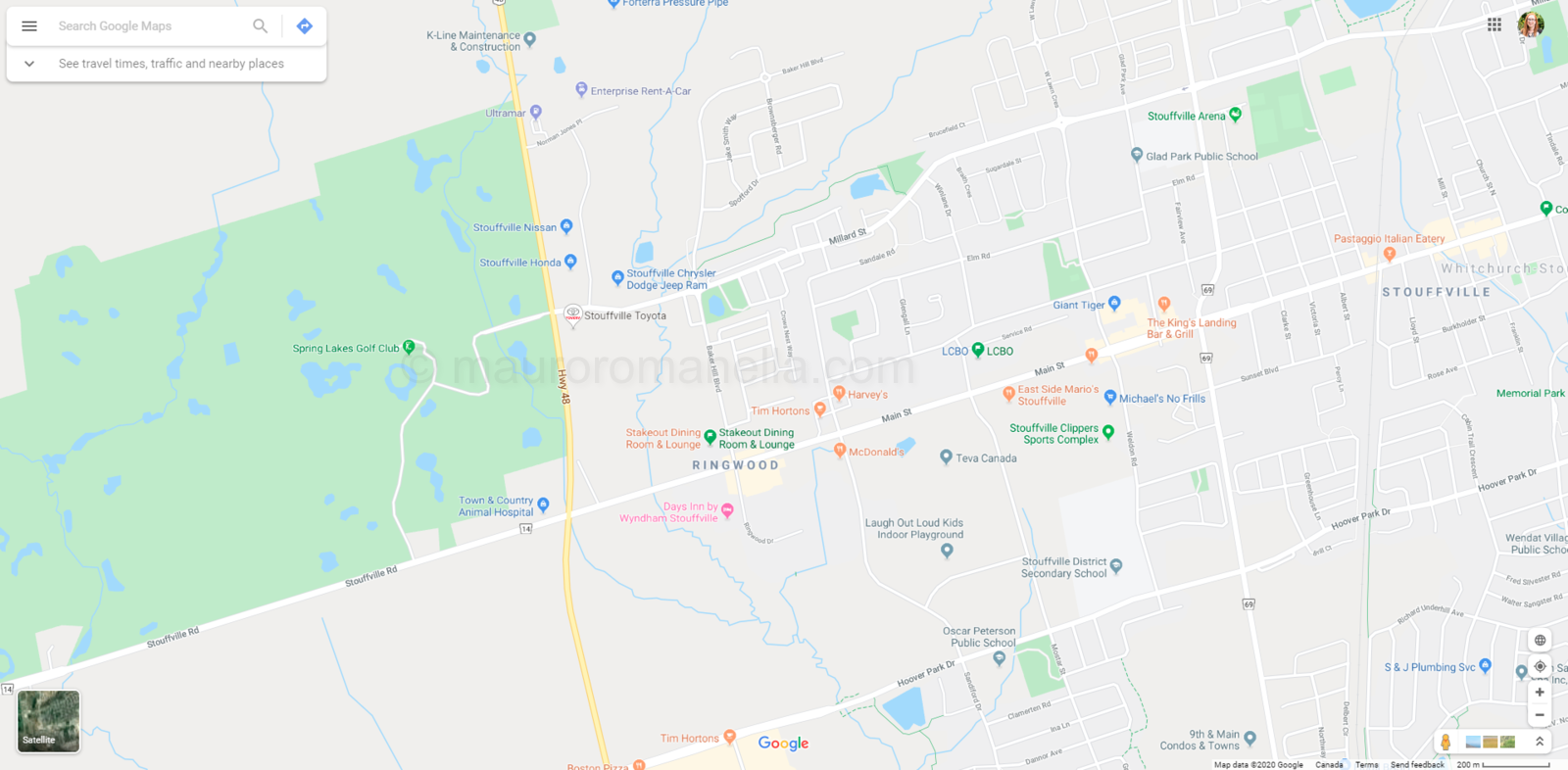
View spikes could also be the result of ads. If you have branded pins, expect your view counts to skyrocket.
Customer actions #
Now that you know how many people have seen your local listing and where, it’s time to see how customers are interacting with your local listing.
Google analyses four behaviour types: visit your website, request directions, call the business and if enabled you can see insights on messaging.
Note that data are only via the local business listing. That is not a total traffic number but simply how many visits Google My Business has driven to the site.
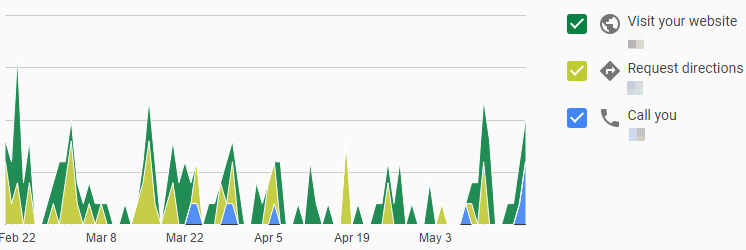
Similar to the “Where Customers Find You on Google” insights, the totals of each section are added together, making the totals a bit misleading. For easier viewing, check only one option at a time on the right-hand side.
This graph is broken down into action type. You can then take a look at each action further in breakout charts.
Directions requests #
knowing where your visitors are coming from can be very useful from a business perspective.
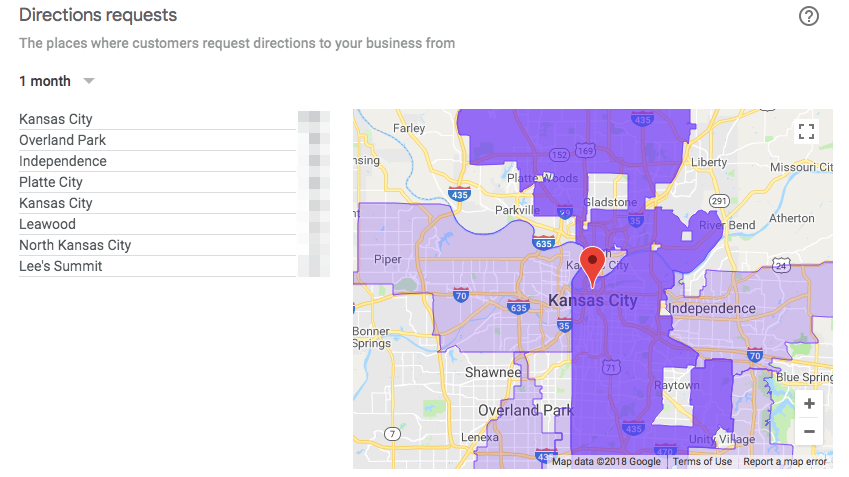
The directions heatmap allow you to see where people are located when they look up driving directions to your property.
If you zoom in more on the map, you can see the data broken down by ZIP code while if you zoom out, you can see it data based on cities or suburbs.
⚠️ Pro Tip: Make sure to add images from the outside of your building so that it is easily recognisable.
Phone Calls #
It’s exactly what it sounds like: A record of the phone calls you receive from the local listing.
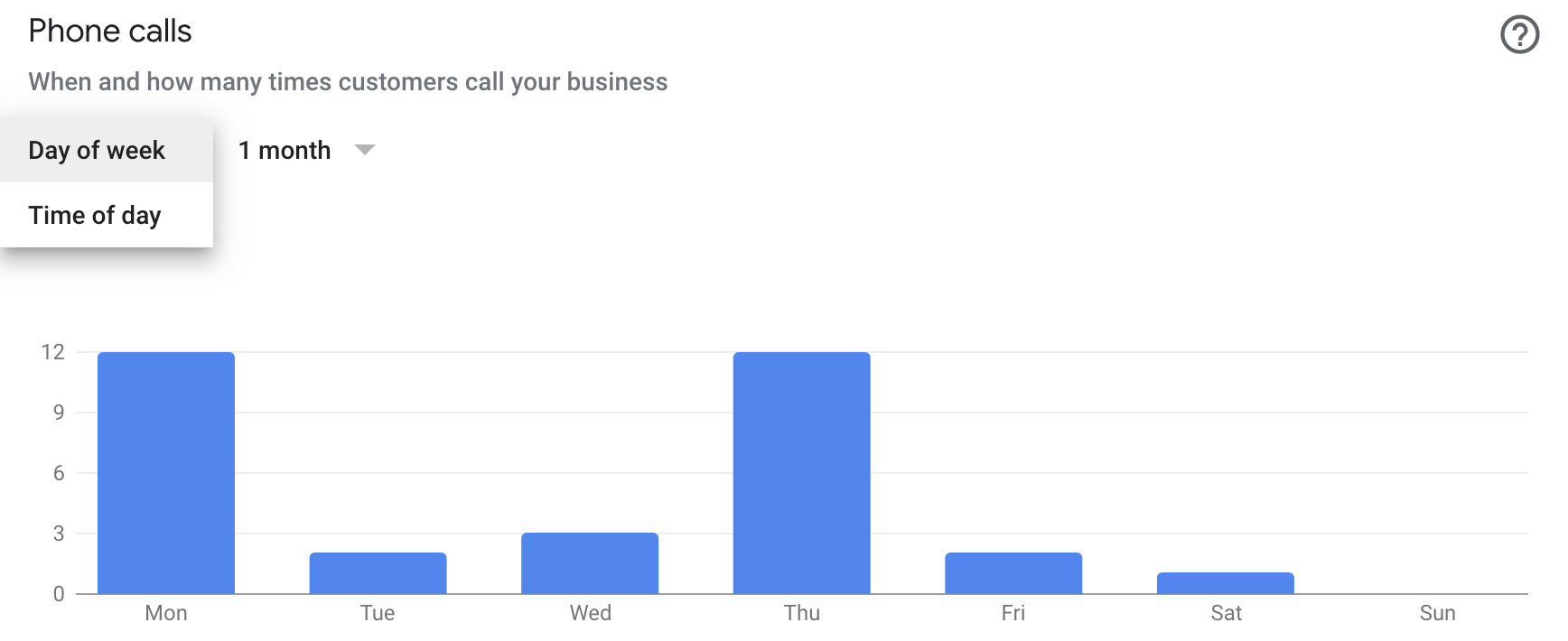
By default the chart show your phone calls broken down by day of the week, but you can also sort by time of day.
This information is great for knowing when people are looking at your listings most, and you can target those times with ads or social posts.
⚠️Pro Tip: The numbers for click-to-calls represent about 30% of the actual calls (on average) since they are only tracking stuff that happens on mobile. To isolate the number of calls you get from it, you can use a call tracking number on the Google My Business listing.
Photo Insights #
The last two charts can be analysed together as they show the number of photos uploaded on your listing and the number of views from users.
GMB Photo Views and Photo Quantity are the only insights that compare your total photo views and amount to the competitors around you. Unfortunately, you cannot see these competitors, but a simple search for your services on Google Maps can give you a good overview.
The comparison of competitors will only appear if there are enough businesses like yours in your area. If there are not, you will just see a graph of your business’ photo views and quantity.
Unlike the graphs of requested directions and phone calls, the Photo Views and Photo Quantity graphs does not add the two data points together, giving an accurate view of the totals when looking at them at the same time.
“view photos” is counting both impressions (the photo appears in the 3-pack or knowledge panel) and if a user clicks to go to the photos. “Photo Quantity” is counting only the photos present in the knowledge panel. So these really could be very misleading
Photo Views #
This section will compare the number of times your business photos have been viewed, compared to photos from other businesses.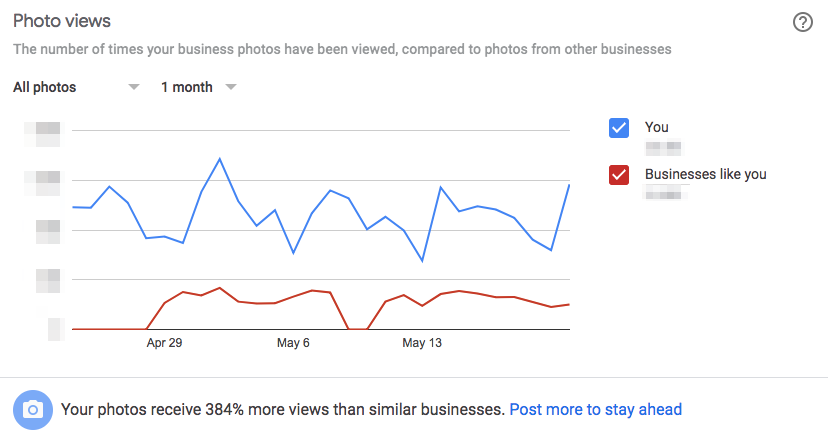
Photo Quantity #
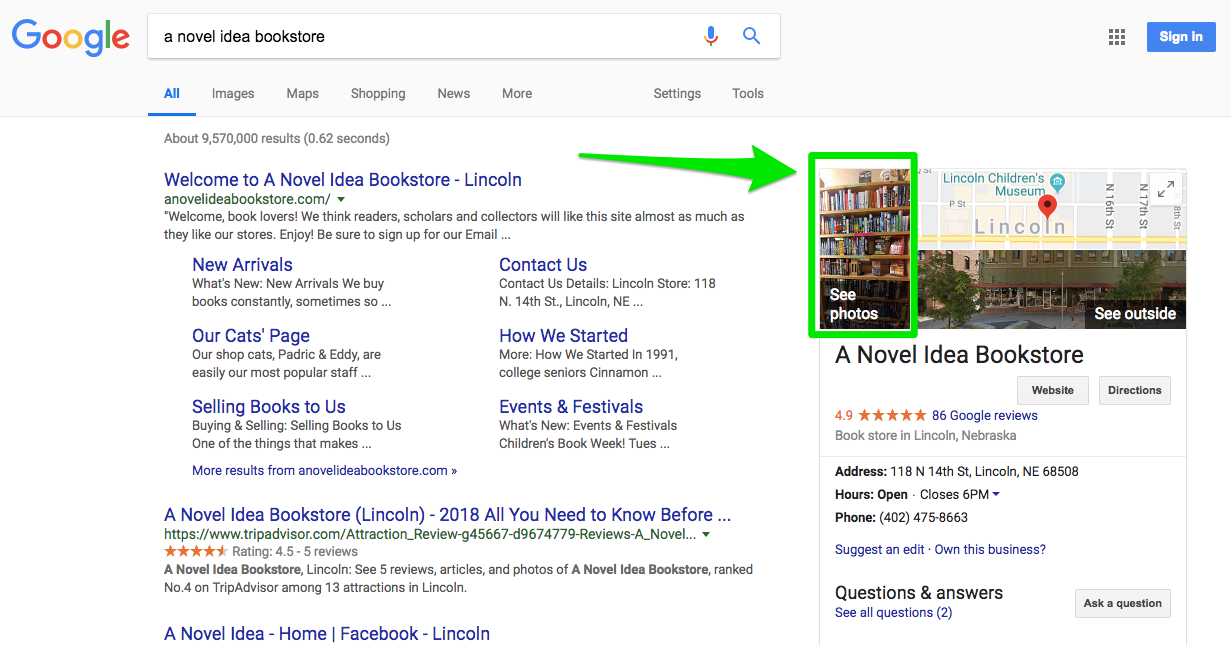
This section compares the number of photos that appear on your business, compared to photos from other businesses. It breaks them out by “Customer Photos” and “Owner Photos”.
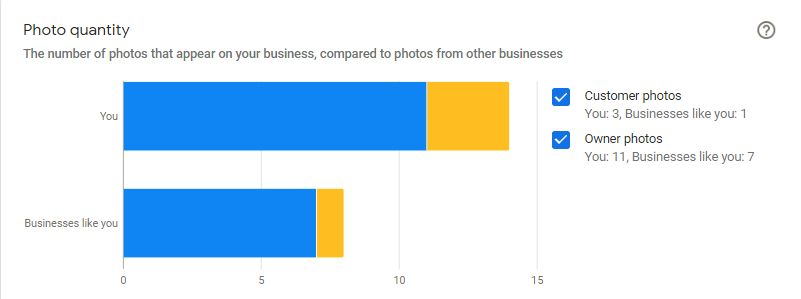
“Photo Quantity” is counting only the photos present in the knowledge panel.
Limitations to GMB Insights #
When analysing the Google My Business insights, you are able to adjust the time window. However, within Google My Business, you can only look back at the last quarter. Google does not retain any historical data older than 3 months.
If you don’t feel like the data your shown is enough, Google My Business offers an API which can retrieve historical information from the last 18 months for all the metrics mentioned above (except driving directions requests), so it’s definitely something to consider if you are interested in those metrics.

Really informative blog.Really thank you!
Thank you ever so for you post.
Thanks for the article post.Thanks Again. Fantastic.
Thanks for sharing, this is a fantastic post.Really thank you! Fantastic.
Im thankful for the blog post.Thanks Again. Keep writing.
Awesome article post.Really looking forward to read more.
Awesome blog post.Much thanks again. Really Cool.
Fantastic blog. Great.
I cannot thank you enough for the article.Thanks Again. Keep writing.
Very neat post.Thanks Again. Really Great.
Really enjoyed this article post.Really looking forward to read more. Want more.
Major thanks for the blog.Thanks Again. Want more.
I really enjoy the blog.Much thanks again. Awesome.
Very neat post.Thanks Again.
Thanks for explaining how Google My Business works!