In this article, we delve into GA4's identity spaces – the mechanisms Google Analytics 4 uses to identify and track users across devices and platforms. We'll break down the different types of IDs, their accuracy, and limitations, helping you choose the best GA4 reporting identity option for your specific needs.
Report identity, is a GA4 feature that defines the method for identifying website unique users, which impacts how users are calculated within the interface and when accessing data through the Data API (e.g., in Looker Studio dashboards).
Before diving into the technical aspects, it’s important to clarify upfront what Google Analytics means by “users”.
The Concept of “Users” in GA4 #
What is a ‘User’ in Google Analytics?
A common misconception is that “users” in Google Analytics directly equate to individual people.
In reality, Google Analytics tracks anonymous identifiers (users) rather than identifiable individuals (people).
Google Analytics tracks users, not people
GA4 doesn’t track people, it tracks users.
The reason for this distinction is that GA4 prioritises privacy and does not collect personally identifiable information (PII). Instead, GA4 relies on various anonymous identifiers (such as User IDs and device IDs) to differentiate between users.
As a result, a single person may be counted as multiple users if they interact from different devices or browsers.
Therefore, the number of users in GA4 can be considered a close approximation for the actual number of people interacting with your website or app.
Note: It’s an approximation in excess – a single person can be counted as multiple users, the opposite is not true – a single user cannot represent multiple people.
GA4’s Identity Spaces #
Methods of identifying unique users
Google Analytics 4 (GA4) by default adopts a hierarchical approach to identify unique users who visit your website:
First it looks the:
- User ID: unique identifier set manually by the site owner when the user logs in.
If user ID is not available, it looks the:
- Device ID: unique identifier generated by cookies in browsers and implemented automatically by Google
As a last resort, if both User ID and Device ID are unavailable:
GA4 may use behaviour data modeling to fill the data gap.
Note: Google Signals was once used to supplement these methods. Now, even if still present, it is no longer used for user identification in reports.
The identifiers listed above are called “identity spaces”.
Let’s take a closer look at each one.
User ID #
The User-ID feature lets you associate your own identifiers with individual users so you can connect their behaviour across different sessions and on various devices and platforms.
The user ID is a unique identifier that you, as the website or app owner, assign to each individual user after the user has logged in (usually from your own authentication system).
The User ID is specifically designed for cross-device tracking: to track individual users across different devices and browsers or platforms.
This is possible because the User ID is linked to the user’s account, not the specific device or browser used. This means that even if a user switches between different devices, as long as is logged into using the same account, the user id will be the same, so their interactions can be tracked and unified under a single user profile.
For this reason User IDs is considered the most accurate identity space for count of unique users. Without them, a person accessing your website on their phone and later on their laptop would be counted as two separate users.
But this accuracy relies on users logging into their accounts across all their devices used to visit the website.
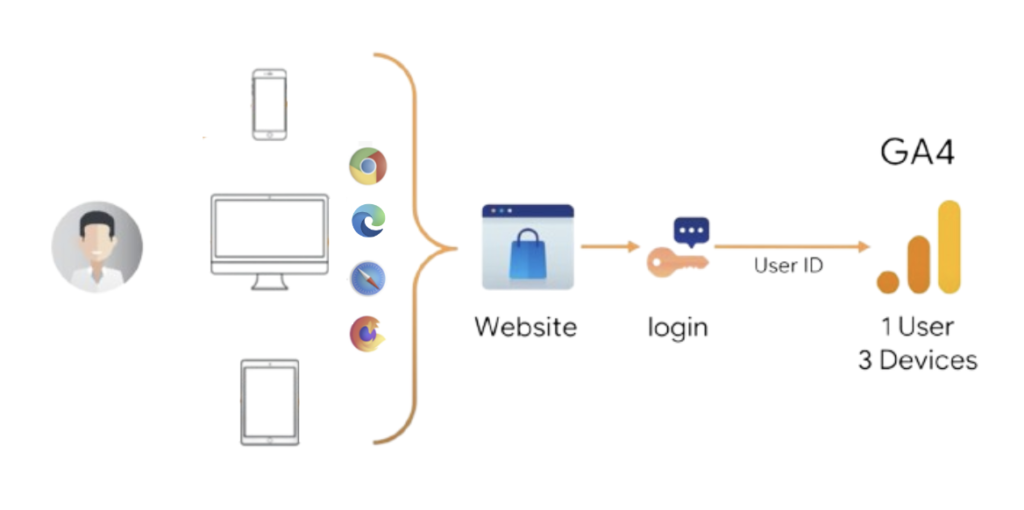
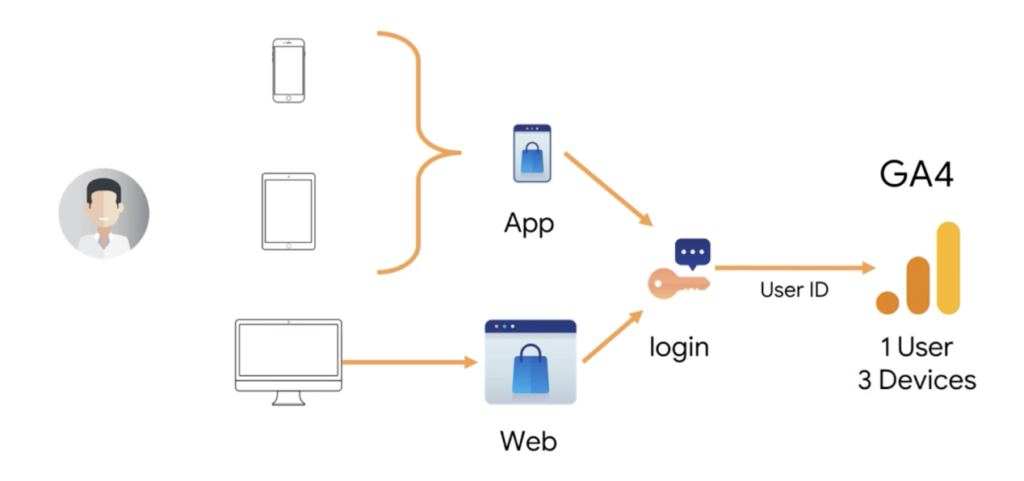
The key points about User ID:
- It’s a unique identifier assigned after login.
- It’s generated and implemented by you.
- Its primary purpose is cross-device tracking.
- It’s linked to the user’s account, not devices and/or browses.
- It allows for unified tracking across multiple devices and/or browses.
- It’s the most accurate method for counting unique users.
- It’s based on users consistently logging into their accounts across all devices.
Device ID #
Google Analytics can also use device ID as an identity space.
A browser-based or mobile-app-based identifier for a unique, pseudonymous website or mobile app user. On a website, device ID gets its value from the client ID property of the _ga cookie. In an iOS or Firebase app, device ID gets its value from the app-instance ID, which identifies a unique installation of the app.
The device ID is a unique identifier that is automatically assigned (through GA4’s tracking code) to each device and browser combination (browser-device pair) interacting with your website or app.
On websites, the device ID gets its value from the client ID.
On apps, the device ID is the app-instance ID.
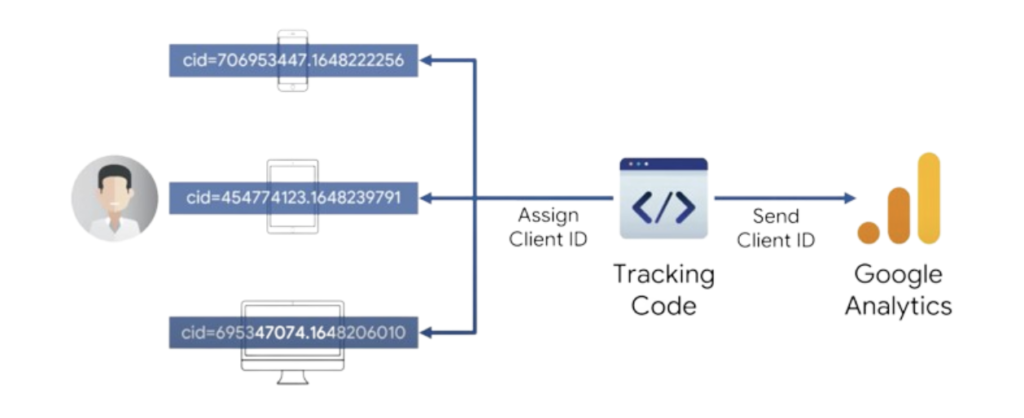
As you can see, the Client ID (cid) is made of two parts separated by a dot: the first part is a random value, while the second part represents the timestamp of the first session in unix epoch time (second since 1st January of 1970).
You can use an online tool like unixtimestamp.com to convert the number of seconds into a human readable date and time format.
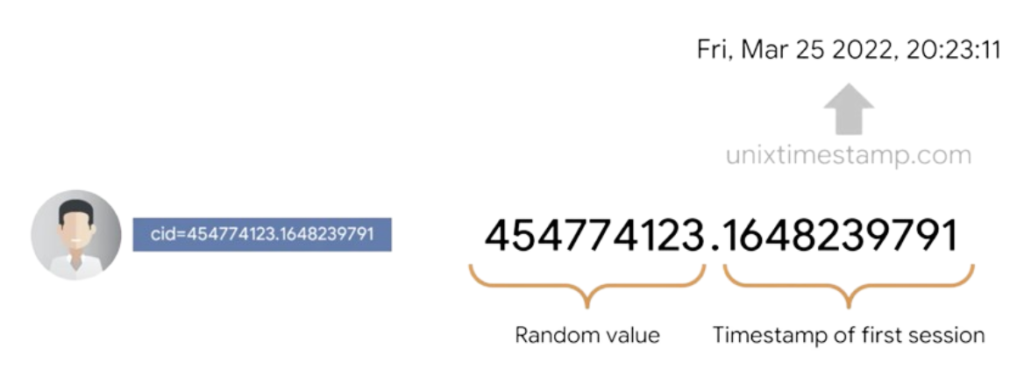
Unlike the User ID, which is tied to the actual person, Device ID is tied to a specific device and/or browser, as it identifies the user for that specific browser on that particular device. This means that if a person visits your website from different devices or the same physical device using different browsers, will have different Device IDs so counted as multiple user.
This can result in an overestimation of unique users in GA4.
Let’s assume, for example, that an individual uses a desktop pc and opens a Microsoft Edge browser to visit a website. This would then result in 1 user being counted in Google Analytics.
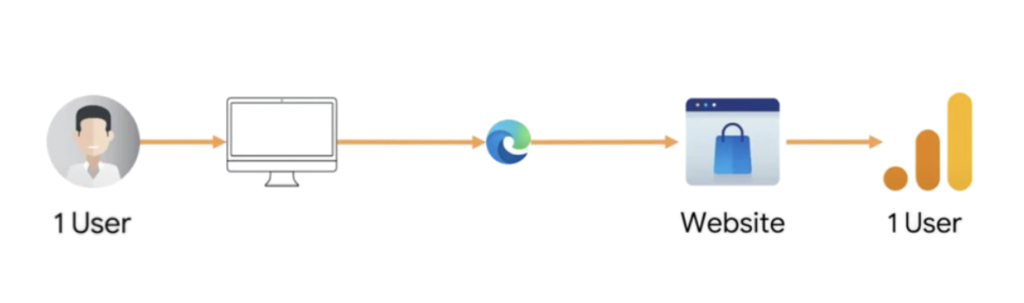
But this will change once the user visits the same site from the pc with different browsers (i.e. Firefox, Chrome). For Google Analytics this is counted as two additional users which makes our individual now to become 3 users in Google Analytics.
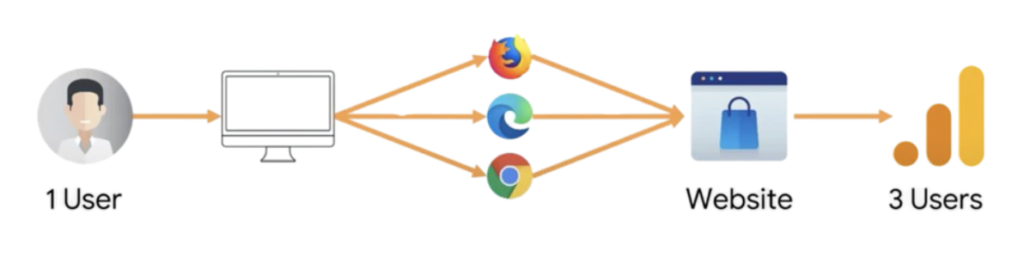
Since many users also have a smartphone and a tablet it’s also very likely that this user might use these devices to visit the website which makes our individual now to become 5 users in Google Analytics.
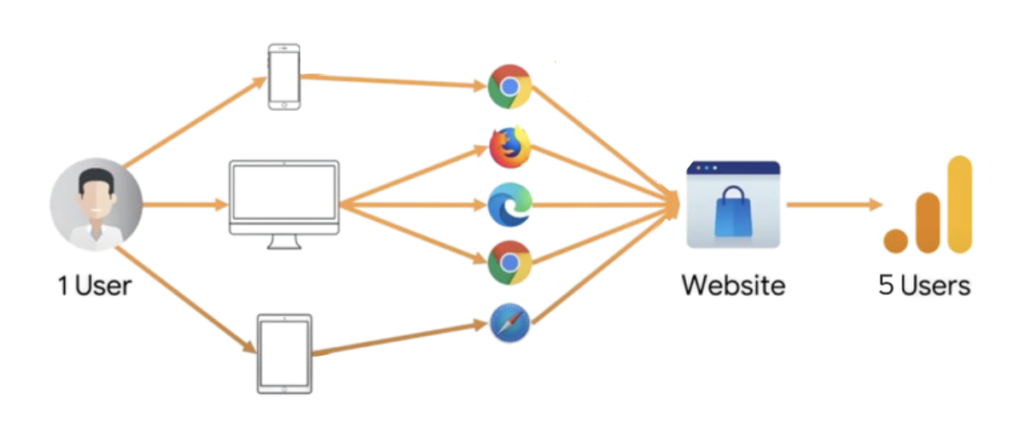
In addition, it’s also possible that he uses different browsers on each device once he visits the website. The number of users in Google Analytics will increase to 7.
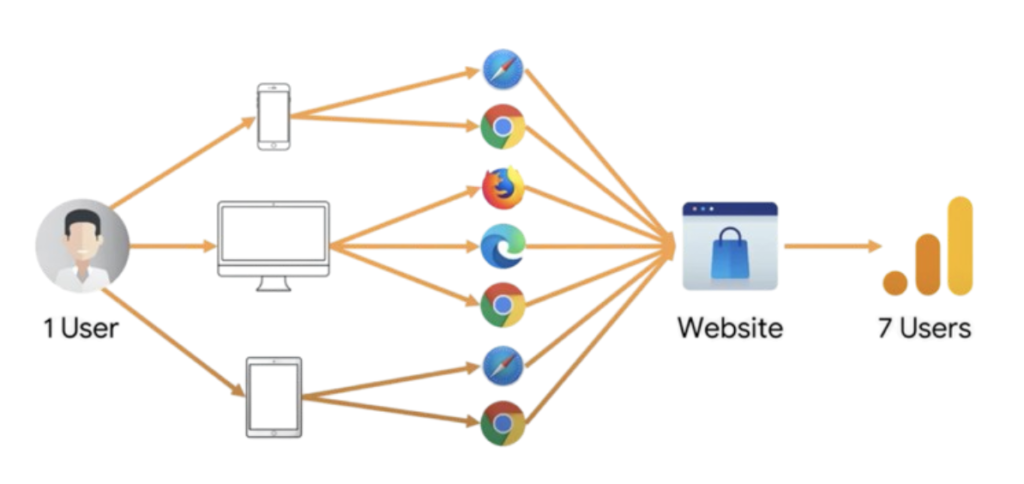
This is the reason why this method is less reliable than User IDs for tracking unique individuals.
Despite this, Device ID tracking remains the primary user identification method for many websites.
Key Points about Device ID:
- It’s a unique identifier assigned to each browser-device pair.
- It’s automatically generated and implemented by GA4 (via cookies or app-instance IDs).
- It’s not linked to a user’s account, leading to potential inaccuracies.
- It’s less reliable than User IDs for tracking unique individuals.
- It can lead to overcounting users if cookies are cleared or devices are switched.
Behavioural Modelling #
When both User ID and Device ID are unavailable, GA4 may employ behavioural data modeling to estimate user counts. This method uses machine learning to fill data gaps based on observed patterns.
Note: Your property must meet all the prerequisites to be eligible for behavioral modeling.
I have written up a deep-dive all about how this works if you want to learn more.
Workflow and Table Summary #
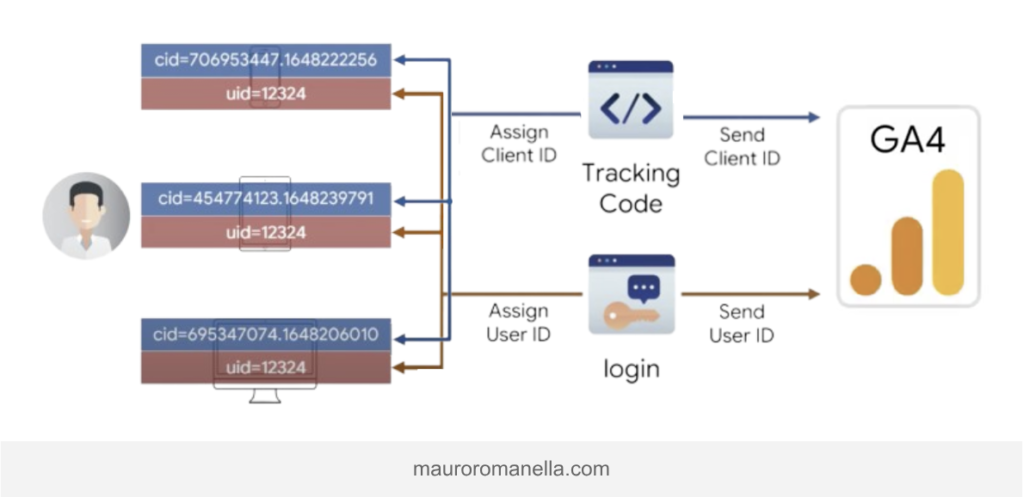
User ID |
Device ID |
Behavioral Modeling |
|
|---|---|---|---|
| Unique Identifier | ✅ | ✅ | ❌ |
| Assignment | After login (user-provided) |
Per device/browser | Based on User Behavior |
| Implementation | You generate and implement | GA4 auto-generates | GA4 (Machine Learning) |
| Cross-Device | ✅ (if user logs in) |
❌ | Potentially |
| Represents | User’s account | Browser instance | Similar User Groups |
| Accuracy (Users) |
Most accurate | Less accurate | Varies |
GA4’s Reporting Identity #
How would you like to identify your users?
GA4 allows you to choose how you want to identify users in your reports through the Reporting Identity setting.
Go to: Admin > Data Display > Report Identity

This gives you control over which identity spaces are used to calculate user metrics:
- Blended (default): Uses
User ID→Device ID→Data Modeling - Observed: Uses
User ID→Device ID - Device-based: Uses only
Device ID
Essentially, you can choose to disable specific identity space(s):
- Disable Data Modeling: the GA user metrics will be based on observed data only (User ID and Device ID).
- Disable also User ID: the GA user metrics will be device-based only (Device ID).
Note: It’s not possible to disable device ID.
Your choice of Reporting Identity will result in different counts for user-based metrics.
How Reporting Identity Works #
Reporting Identity operates solely at the display layer
Reporting Identity doesn’t affect data collection. GA4 collects the same data regardless of your chosen setting. Instead, Reporting Identity influences how this data is processed and displayed in your reports within GA4 interface and when accessing data through the Data API (e.g., in Looker Studio dashboards).
Here’s the process:
Data Collection: GA4 collects data on both User ID (if available) and Client ID (Device ID) for each user interaction.
Data Processing: Based on your chosen Reporting Identity, GA4 processes the collected data to attribute user interactions to either a User ID or a Client ID.
Data Display: Your GA4 property displays reports with data aggregated based on the chosen Reporting Identity.
Switching between Reporting Identity options doesn’t alter or delete any underlying data.
Feel free to switch back and forth between options without fear of data loss.
This change happens without any delay or need for reprocessing historical data.
Which Option Is the Best? #
The Report Identity feature allows you to view the same dataset from different perspectives.
Depends on your specific needs:
- Use “Blended” for a comprehensive view of user behaviour.
- Switch to “Observed” when you want to exclude modeled data.
- Use “Device-based” when you need to focus solely on device interactions.
