In this tutorial, we’re going to look at how to connect Google Search Console with Google Analytics 4.
When you associate a Google Analytics web property with a Google Search Console site, you will be able to see Search Console data in your Google Analytics report, and enable Search Console to link directly to associated reports in Google Analytics.
GA4 #
Important: You must be an editor in your GA4 property, and that very same email address must be a verified site owner of the Google Search Console property to create the link.
- In Google Analytics 4 property, go to
Admin. - Then click
Search Console Links. - In the top right corner, click
Link. - Then
select Google Search Console Property>Choose accounts.
A new list will appear with properties where you are a verified site owner. Choose one property and then click Confirm. You can link only one GSC property with one GA4 property/web stream. - Then you will need to select a web stream you want to link with that Search Console property. Click
Select web streamand then choose the stream. - In the final step, you will have to review everything and click
submit. - After that, you will see a green badge Link Created. This confirms that you have connected two properties successfully.
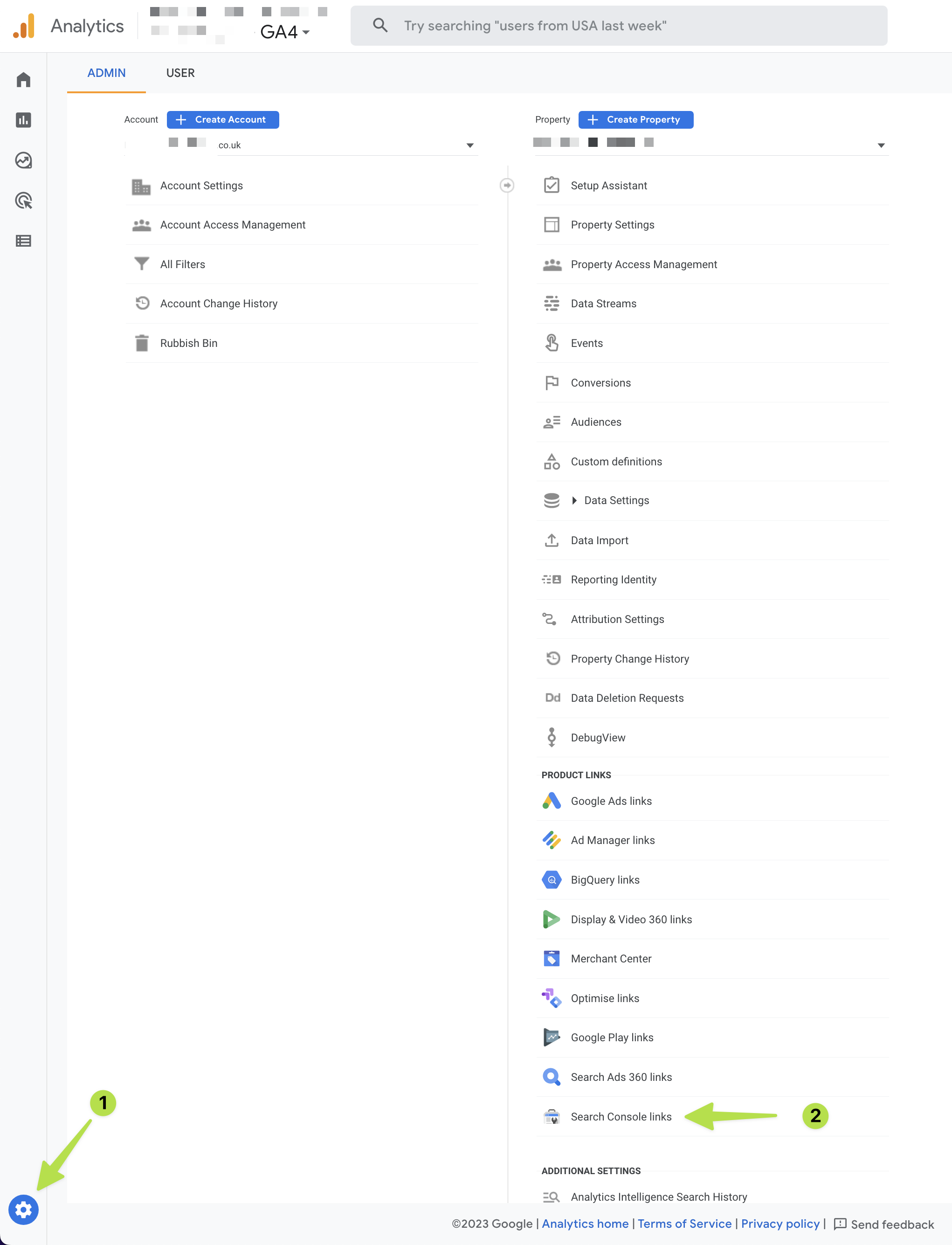
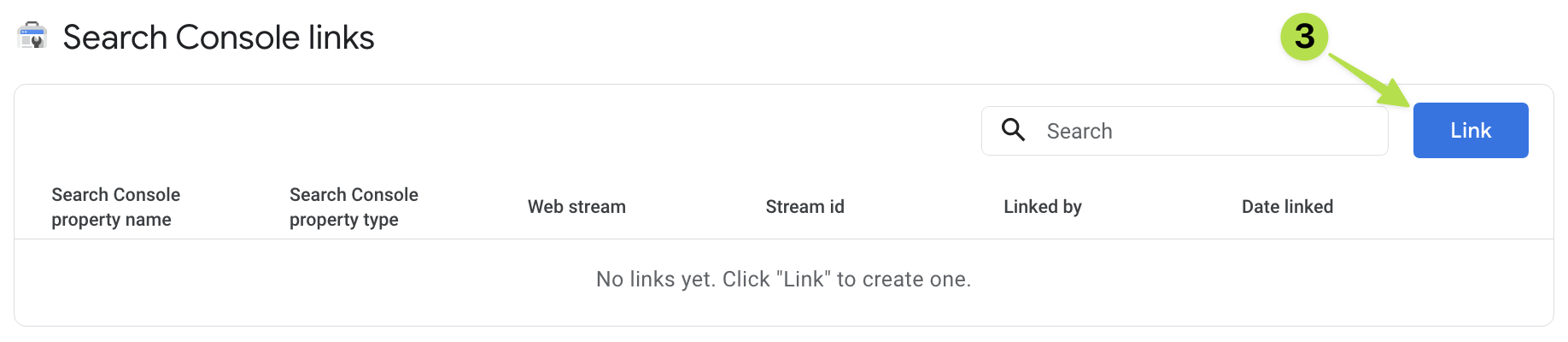
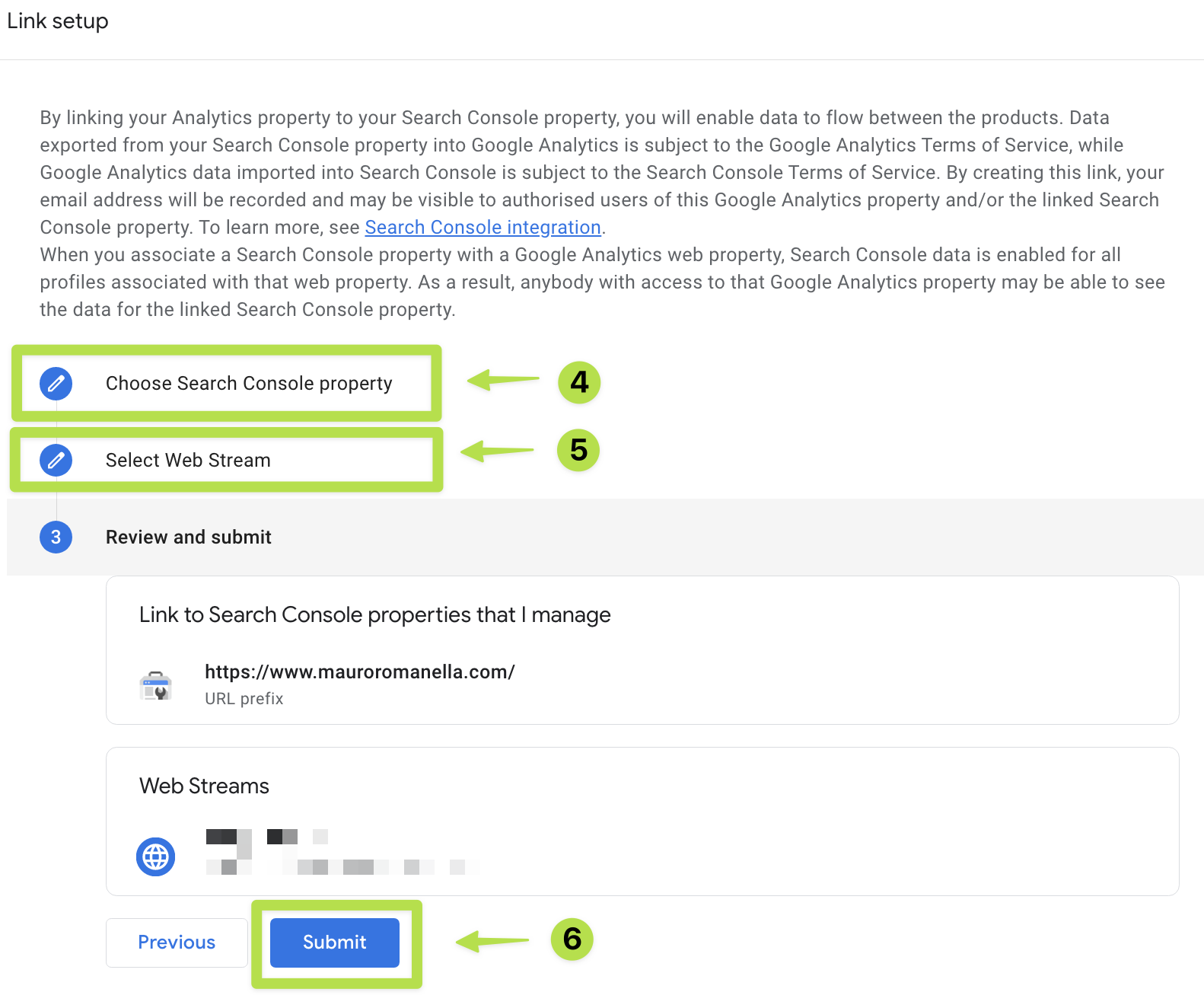
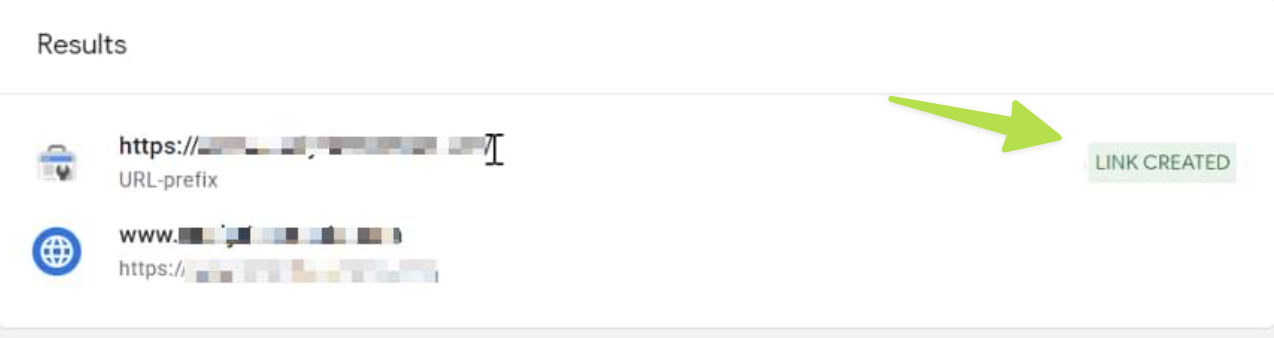
Google Search Console data will appear as two additional tiles (widgets) in Reports > Acquisition > Acquisition overview:
- Google Organic Search Traffic
- Google Organic Search Queries
